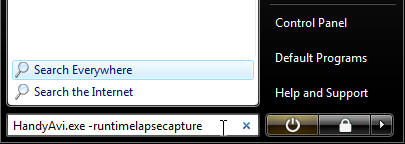Continue Videoing Automatically after a Shutdown
HandyAvi can be automatically restarted after a system crash or system shutdown. HandyAvi can be set up to automatically continue capturing video. This means that after a crash or shutdown, you don't have to take any action to continue videoing. It will automatically continue videoing if you set HandyAvi up to do so.
HandyAvi has several command-line parameters.
NOTE: You cannot use two or more of these at the same time. Only one is allowed at a time. The first one encountered on a command line will be used and others will be ignored.
-runtime lapsecapture: When HandyAvi starts up with this parameter, it will bring up the Time lapse Capture control window and begin making a movie. The new movie will be placed in a file with a new unique name.
-runmeteorcapture: When HandyAvi starts up with this parameter, it will bring up the Meteor Capture control window and begin making a movie. The new movie will be placed in a file with a new unique name.
-runmotiondetectcapture: When HandyAvi starts up with this parameter, it will bring up the Motion Detect Capture control window and begin making a movie. The new movie will be placed in a file with a new unique name.
-runastronomycapture: When HandyAvi starts up with this parameter, it will bring up the Astronomy Capture control window and begin making a movie. The new movie will be placed in a file with a new unique name.
-runanimationcapture: When HandyAvi starts up with this parameter, it will bring up the Animation Capture control window and begin making a movie. The new movie will be placed in a file with a new unique name.-n: This option can follow any one of the above. If you wish to start more than one instance of HandyAvi from the command line, this can be used to eliminate camera selection conflicts. You can set “n” to be a number such as 1, or 2, or 3, … depending on how many cameras you are using and which one you want this instance of HandyAvi to use.
How do you use a command-line parameter?
In windows XP, bring up the Start/Run window and type in HandyAvi followed by one of the command-line parameters such as:
HandyAvi –runmotiondetectcaptureOr HandyAvi – runtime lapsecapture -2 (This will connect to the second camera.)
then hit Enter.
In Windows Vista, there is a "start search" box within the Start area. type HandyAvi -runmotiondetectcapture for example into the "Start Search" box and hit Enter.
You could also modify the Properties of a "Shortcut" to include the command-line parameter so that it will take effect when you double-click the shortcut:
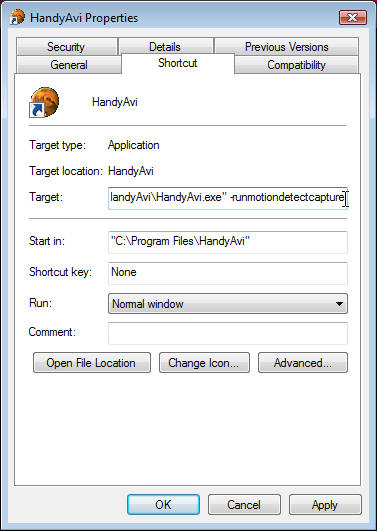
How can I make sure that motion detection operations (or meteor detection operations, or time-lapse operations, or ...) will continue automatically after a power failure?Make HandyAvi run (with one of the command-line parameters) whenever your machine starts up.
Right click the HandyAvi shortcut icon, that was placed on the "desktop" screen during HandyAvi installation.
In the window that comes up, select "Create Shortcut". This will create a copy of the shortcut and place it on the desktop.
Right-click the shortcut and select Properties.
Add the " -runmotiondetectcapture" string (or one of the other command-line strings if you are doing one of the other capture operations) to the "Target:' line after "HandyAvi". Make sure there is a blank before the minus sign.
Click the Start button (lower left of the main windows screen, i.e., the "desktop"), click "All Programs", right-click the Startup folder, and then click Open.
Drag the copy of the HandyAvi shortcut into the Startup folder.
The next time you start Windows, HandyAvi will run automatically, and when it runs, it will begin a new motion detect operation and begin capturing data as if it had never been interrupted. It will be using a new file name however so it doesn't overwrite your previous file. It will use the usual rules for creating new file name. See Maximum AVI File Size notes under Preferences in the HandyAvi document for information on how unique file names are assigned.If the power failed, how do I recover the file that was interrupted?
Simply use HandyAvi (file/open) to open the file. This will automatically create the headers that are missing when an AVI file is not closed normally and the file will be reconstructed and everything will be recovered, i.e., the file will be "good" after this is done. It is all automatic!
See "Recovery of an incomplete file" in the HandyAvi document if you wish further information.