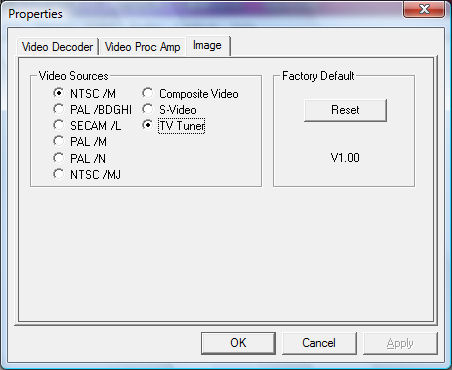Camera Info and Tips
Tips regarding various cameras we have actually used and how we have connected them to our computer. We are currently running Windows 10 on all of our machines. (We also have tested HandyAvi on Windows 2000, Windows XP and Vista, Windows 7, of course.)
Definitions
We define some terms here so that you will know for sure what we are talking about further down this page.
- Webcam - small camera that plugs directly into the USB port on a PC computer. Manufacturers include Philips, Logitech, Labtec, Creative Labs, Microsoft and others. Webcam chips come in two varieties:
- CCD - Preferred by astronomers because of better performance in low-light conditions, i.e., they tend to be more sensitive. However, CMOS cameras have caught up recently so CCD no longer offers much advantage.
- CMOS - Cheaper
- NTSC - the output signal produced by most hand-held video cameras, DVD players, VHS players, security cameras. NTSC is the signal used by broadcast television (prior to digital television anyway). NTSC is a VERY widely used video standard in MANY countries. (NTSC is used in the USA.)
- PAL - Similar to NTSC but it is used in even MORE countries than those using NTSC! (PAL is used in Europe)
- S-Video - a video signal that is delivered by a 4 pin circular plug. Typically a better quality signal.
- Phono plug - Plug that was developed for audio applications but often also used to deliver video signals.
- BNC connector - specialized coaxial cable connector used on high-quality equipment. It "locks" with a twist so cannot be jerked loose like a phono plug.
Webcams
The cameras we tested with and used to make our own movies include the following:
- Philips PCVC 740K ToUcam. A favorite among amateur astronomers. This is a CCD camera that works well in low-light conditions. No longer in production.
- Philips SPC 900 NC/00 PC Camera. Also a favorite among amateur astronomers. This is also a CCD camera and appears to be the successor the to PCVC 740K.
- Logitech Quickcam. An older CMOS camera that we test with because its driver is "peculiar". (Unlike most other camera drivers, the Quickcam driver does not "go away" when the camera is unplugged. We had to do extra work to protect you from this anomaly.)
- Logitech Quickcam 4000. A CMOS camera that seems to perform pretty well under low-light conditions. (We have had good results making movies of Jupiter, etc.) The driver for this camera does a better job of removing itself when the camera is unplugged.
USB Video Adapters
USB Video Adapters allow NTSC and PAL cameras to be connected to the computer's USB port.
In order to connect a typical surveillance camera to HandyAvi, you need an adapter that converts NTSC to USB.
These adapters are readily available and many companies are selling them.
Also, if you are going to use a 64-bit computer, make sure the adapter you buy comes with software that includes 64-bit AND 32-bit drivers.
There is a lot of variation however and each type of adapter has it own features. Some have "quirks". We wonder why different adapters have different restrictions on image sizes supported... Every adapter we have ever tried worked however...
"USB 2.0 Video Adapter with Audio"
We have successfully used a "USB 2.0 Video Adapter with Audio" device with HandyAvi. This adapter seems to work well and we've used it during the Geminid meteor shower to capture meteor trails with a Watec WAT-902H2 Ultimate camera.
This adapter allows selection of image sizes of 160x120, 176x144, 320x240, 352x240, 640x240, 640x480, 720x240, 720x480, 352x480 or 360x480.
Powers itself from the USB port. No external power supply is required.
"EasyCAP Video Adapter with Audio"
We have also successfully used the "EasyCAP Video Adapter with Audio" (Model Number DC60) device with HandyAvi. It has some peculiarities though that you should be aware of.
USE CAUTION WHEN USING THIS DEVICE. DO NOT UNPLUG IT FROM THE USB PORT IF IT IS SELECTED FOR CAPTURE.
Also, it defaults to "TV Tuner" mode so is not initially looking for your camera. In HandyAvi, you will need to bring up one of the Capture modes such as "Time-Lapse Images..." You should see an item in the Capture Device list that says "Syntek STK1150". This is the EasyCap device. Select it then click on Video Source. That will bring up the manufacturer's "Properties" window seen below.
The device comes up with "TV Tuner" set. (It doesn't come with a TV Tuner so that is a pretty strange default...) Change that to "Composite Video". It defaults also to PAL /B so select NTSC/M if you are in the USA using NTSC video. (NTSC /M is North American NTSC, NTSC/J is Japanese NTSC.) In Europe, you probably will want to select one of the PAL types. Close the window.
Unplugging the device from the computer's USB port when it is selected causes applications using EasyCap to "hang". This is true for for the "Ulead Video Studio SE" application that ships with EasyCap and it also occurs in all other software systems we've tested using EasyCap. This appears to be a problem with the EasyCap driver. We've been unable to locate a driver update.
AGAIN, USE CAUTION WHEN USING THIS DEVICE. DO NOT UNPLUG IT FROM THE USB PORT IF IT IS SELECTED FOR CAPTURE.
It also initializes with a default image size of 720x576. To change the image size, select "Video Format..." in HandyAvi. You can select one of the following: 160x120, 176x144, 320x240, 352x240, 352x288, 640x480 or 720x480.
Powers itself from the USB port. No external power supply is required.
Diamond Multimedia "One Touch Video Capture"
We have successfully used this adapter with HandyAvi.
The adapter seems to work well.
This adapter allows selection of image sizes of 352x576, 352x288 or 720x576 only.
Powers itself from the USB port.
No external power supply is required.Plextor USB Video Converter (PZ-AV200U)
This is a "USB 2821 Device". Apparently many USB/Video adapter manufacturers are using the same drivers.
This device initializes with a default image size of 480x576. To change the image size, select "Video Format..." in HandyAvi. You can select one of the following: 160x120, 176x144, 320x240, 352x288, 480x576, 640x288, 640x480, 704x576, 720x576, or 720x480.
Startech UBS 2.0 Video Capture Cable (SVID2USB2)
This is a "USB 2821 Device". Apparently many USB/Video adapter manufacturers are using the same drivers.
This device initializes with a default image size of 480x576. To change the image size, select "Video Format..." in HandyAvi. You can select one of the following: 160x120, 176x144, 320x240, 352x288, 480x576, 640x240, 640x288, 640x480, 704x576, 720x288 or 720x576.Belkin Hi-Speed USB 2.0 DVD Creator (F5U228)
This device shows up in the Capture Device List as "Hi-Speed USB DVD Creator, Capture.
This device initializes with a default image size of 480x576. To change the image size, select "Video Format..." in HandyAvi. You can select one of the following: 160x120, 176x144, 320x240, 352x288, 352x576, 640x240, 640x288, 640x480, 704x576, 720x288 or 720x576.
NTSC Cameras
We have a Watec WAT-902H2 Ultimate camera that produces an NTSC signal.
Why this camera? Because it is one of the most sensitive cameras that is currently being manufactured. It is sensitive to .0001 Lux according to the manufacturer. This is VERY sensitive to very low levels of light and ideal for certain astronomy applications such as making videos of meteors and meteor strike flashes on the dark side of the moon: http://science.nasa.gov/headlines/y2008/02sep_lunarperseids.htm?list158966
We bought a RadioShack cable that has a Female BNC connector on one end and a Male Phono plug on the other end.
We connect the cable's BNC connector to the camera's BNC connector then we plug the phono plug into a USB Video Adapter.
We bought a "USB 2.0 Video Adapter with Audio". It has a female phono plug that accepts a male phono plug. The other end has a USB plug.
We plug the USB end into the computer's USB port.
Then we bring up HandyAvi and open Capture/Time-Lapse Images...
We see, in the Capture Device list, an item that says: "USB 2821 Video". If the camera is powered up, we see its video in the "Live Video Preview" window. Similarly for the other Capture menu modes.
We upgraded the "Capture Device" panels of our various "Capture" methods to display the "Video Source" for adapters or other video devices that allow a choice of video input. The "USB 2.0 Video Adapter with Audio" allows input from either an NTSC or PAL camera video source. In addition, it can accept data from an S-Video source.
If HandyAvi is connected to a device that offers a choice of video sources, it will now display a "Video Source..." button in the "Capture Device" panel allowing you to bring up the manufacturer's source selection window.
Video Boards
We have two video boards, a WinTV PVR-250 board and a WinTV 885 Video Board that are normally used to watch television on a PC. The boards also have:
- A TV input Phono jack
- An S-Video composite video input jack
- An audio input jack (Line-in)
- A remote control (IR) receiver socket
The TV input Phono jack can be used to input an NTSC signal from a camera or a VCR.
The board will also deliver video signals from an S-Video device such as a VCR or DVD player.
HandyAvi can see the video data IF the Win2000 WinTV application (software that comes with the board) is running. We have been unable to "turn the board on" purely from within HandyAvi. Some people are successfully using the board with HandyAvi while running Win2000.
HandyAvi now exposes the manufacturer's "TV Tuner" window if their driver support this feature. We have used this to gain control over the TV tuner of a WinTV 885 system that came with an "HP Media Center PC" and change channels and view Television from within HandyAvi. We have also successfully fed the NTSC signal from our NTSC cameras into the Composite Video port of the WinTV device and have successfully accessed the camera's video using HandyAvi. There were two different "Composite Video" choices and we had to try each one to see which one would deliver a signal.
The video produced by this board looks exceptionally clean! Very sharp images...
This board allows selection of image sizes of 80x60, 88x72, 128x96, 160x120, 176x144, 240x176, 240x180, 320x240, 352x240, 352x288, 640x240, 640x288, 640x480, 720x240, 720x288 or 720x480.
Vista Driver Installation Tips
We were surprised that the ToUcam 740K and the "USB 2.0 Video Adapter with Audio" drivers would not install on Vista or on Windows 7 or on windows 10. The vendors of these devices have not provided updated drivers. However the Windows XP drivers for these devices will work in Vista, Window 7 and Windows 10. We managed to install them and we are currently using them in our Vista and Windows 10 systems. See Vista Tips
Things that didn't work
We bought an "InstantDVD+MP3" device from ADS Tech because it looked like it might work with HandyAvi. We tried to make it work with HandyAvi then finally wrote the manufacturer.
We received the following reply:
"Unfortunately, because this device is hardware encoded, it requires specific software for its video capture correctly. So basically, it will only be compatible with the software that it is bundled with for the video capture aspect of the device."
(We still think that with enough research we might get it to work but we are not devoting time to that at the moment given that good USB video adapters work well with HandyAvi. We tried again more recently but the device doesn't even show up in the USB device list shown by Microsoft's Device Manager. Very puzzling...)